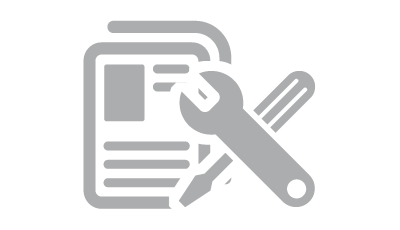
Since the HTC One was released, Ive had a few users asking me to help them fix their broken device. They couldnt boot their system or access anything on the DATA partition from inside custom recovery. Why this happens so often on the HTC One I have no idea...
Here is a short guide explaining how to fix this problem without sending the device for repair under warranty.
Here is a short guide explaining how to fix this problem without sending the device for repair under warranty.
Short Explanation
How Do I Recognise The Problem?
This method can be used to fix any other partition too, just remember about changing the mount point number - from "mmcblk0p37" to the relevant one. For example, the SYSTEM on the HTC One is "mmcblk0p35". In some rare cases the mkfs.ext4 attributes (like dir_nlink or resize_inode) might change too! To get a list of all eMMC mount points on HTC devices use the command cat /proc/emmc. Never format RAW partitions! This method can be used only to format EXT4 partitions. Not following the guide properly might end in permanent damage to your device. I do not take any responsibility for that.
Some people might also find this helpful in case of need to remove the entire contents of the virtual SD-card. As long as the virtual SD-card is not a separate partition, (i.e. it is emulated space on the DATA partition [/data/media]) it cant be formatted - only wiped clean. I wrote an in-depth explanation of how the virtual SD-card works on Android here - Virtual SD card on Android.
When trying to mount the DATA partition from inside the custom recovery using the mount /data command you will most likely see this output: mount: mounting /dev/block/mmcblk0p37 on /data failed: Invalid argument
To be 100% sure you can check filesystem structure with the following command: /sbin/e2fsck -n -f /dev/block/mmcblk0p37
Repair Process
Note: the content of your DATA partition will be lost, including the contents of your virtual SD-card! I also assume you already have custom recovery flashed and you are a Windows user - LINUX people please amend as needed.
- Download this mini-sdk package and extract it to c:mini-sdk
- Download this mkfs.ext4 binary and put it into c:mini-sdk
- Connect your device to the PC
- Boot your device in recovery mode
- Open a command prompt on the PC (cmd.exe), type and confirm each command with ENTER:
- cd /d c:mini-sdk
- adb push mkfs.ext4 /tmp
- adb shell
- chmod 777 /tmp/mkfs.ext4
- /tmp/mkfs.ext4 -b 4096 -O ^huge_file,^dir_nlink,^ext_attr,^resize_inode,^extra_isize -m 0 /dev/block/mmcblk0p37
Image of the whole command in one line to avoid mistakes:
Now your DATA partition will be formatted. It is not the same as "wiping", which is only removing all or just some files from particular partition. Formatting means that the entire partition will be re-created with the above attributes. You should see the following output:
mke2fs 1.41.12 (17-May-2010)
Filesystem label=
OS type: Linux
Block size=4096 (log=2)
Fragment size=4096 (log=2)
Stride=0 blocks, Stripe width=0 blocks
1703936 inodes, 6815744 blocks
0 blocks (0.00%) reserved for the super user
First data block=0
208 block groups
32768 blocks per group, 32768 fragments per group
8192 inodes per group
Superblock backups stored on blocks:
32768,98304,163840,229376,294912,819200,884736,1605632,2654208,4096000
Writing inode tables: done
Creating journal (32768 blocks): done
Writing superblocks and filesystem accounting information: done
This filesystem will be automatically checked every 25 mounts or 180 days, whichever comes first.
Use tune2fs -c or -i to override.
mke2fs 1.41.12 (17-May-2010)
Filesystem label=
OS type: Linux
Block size=4096 (log=2)
Fragment size=4096 (log=2)
Stride=0 blocks, Stripe width=0 blocks
1703936 inodes, 6815744 blocks
0 blocks (0.00%) reserved for the super user
First data block=0
208 block groups
32768 blocks per group, 32768 fragments per group
8192 inodes per group
Superblock backups stored on blocks:
32768,98304,163840,229376,294912,819200,884736,1605632,2654208,4096000
Writing inode tables: done
Creating journal (32768 blocks): done
Writing superblocks and filesystem accounting information: done
This filesystem will be automatically checked every 25 mounts or 180 days, whichever comes first.
Use tune2fs -c or -i to override.
Your DATA partition is now completely empty, so we need to copy our particular ROM zip file there:
- Copy ROM zip file to c:mini-sdk and rename it to "rom.zip"
- In the same command prompt window type and confirm each command with ENTER:
- mount /data
- mkdir -p /data/media/0
- exit
- adb push rom.zip /data/media/0
Have any questions or comments? Feel free to share! Also, if you like this article, please use media sharing buttons (Twitter, G+, Facebook) below this post!
0 comments:
Post a Comment